Support Center!
Get the most from your account with the materials below, or contact our support department for direct assistance.
Get the most from your account with the materials below, or contact our support department for direct assistance.
Get started accepting payments, and access more content by visiting our Merchant Resources Page now. Be sure to download the Xpress-pay it! button, and place it on your website, too.
Once you're running, use this handy reference guide to master all the tools and features available in your administrative menu. Feel free to contact us anytime to answer any questions!
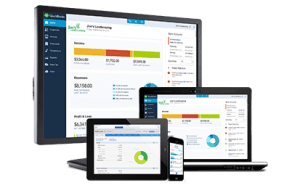
Connect Xpress-pay to your QuickBooks Online file for a real-time payment solution. Contact us to enroll now, then download this guide to get started.

This handy device makes accepting credit card payments in your office even easier. Plug it into the USB slot of your laptop or PC, swipe the card when on the checkout screen, fill in the zip code, and CSV.
Instant payments are the fastest way to begin accepting payments with Xpress-pay. Just tell us what information you want to collect with each payment, and you're done!
Use our menus or FTP/sFTP to upload a billing file, send click-to-pay emails, and allow online payments. Also, produce a report or download a file at any time. Simple, comprehensive functionality.
Seamlessly integrate secure payments into your website for a clean, professional look. After payment, We’ll display and email a receipt and optionally, advise your site in real time.
Send bills directly from your new Xpress-pay account with our Instant Invoicing feature. This sends customers a text and/or email with a click-to-pay link instantly. Get paid faster, and enhance the customer experience all in one.
The link you see in your browser’s address bar when making a payment is not the same as the link that initiates the payment. The original link is masked for security purposes. This PDF provides the instructions for bookmarking your payment page:
We all share the responsibility of securing consumer information. Before engaging any ePayment services, make sure to verify PCI DSS Level One Compliance by obtaining their Attestation of Compliance as we have made available here.
We've recently enhanced our security measures from the vulnerable SSL encryption protocol to the more secure TLS 1.2 cryptographic protocol. While this increases security, it also means Xpress-pay may not load or function on older web browsers. Find out if your browser is supported...
When you're ready to connect your POS to offer a secure, mobile payment solution, we have everything you need. Contact us now to discuss!
Connect your Xpress-pay account to virtually any other online portal in the world, and to securely move data between each either system instantly, 24/7.
Curious what is offered within your account at Xpress-pay? Learn more about the details with this full enrollment policies.

Log in, find transactions, reverse or rescind transactions, and more inside your gateway. Contact us for assistance, or reach their support at: (877) 447-3938.
As a full platform, TSYS offers numerous tools to make handling your transactions easier. Download the PDF for more, or contact them directly at: 800-552-8227.
eChecks have their own unique features and benefits. Get all the assistance you need by contacting us, or Forte directly at: (800) 337-3060.

Log in, run reports, reverse or rescind payments, and so much more with your ProfitStar gateway. For more information please download the PDF below, or contact them at directly at:. (972) 359-5500.

Our newest processing partner, we're proud to be working with Worldpay to expand our processing capabilities. Find out more about all this connection offers, and how to manage your account.

Use this helpful guide to process refunds, voids, review declined payments, view batch settlements, and more. It'll save you time and effort. Your can also visit the Converge website for more information.

This handy device makes accepting credit card payments in your office even easier. Simply plug it into the USB slot of your laptop or PC, swipe the card when you're on the checkout screen, and fill in the zip code and CSV from the card. That's it!
How-to use Swipe Reader: When your device arrives, plug it into any USB port on your Windows PC. While on the checkout screen, swipe the card as soon as you land on the page.. If the swipe fails, press F5, then swipe again.